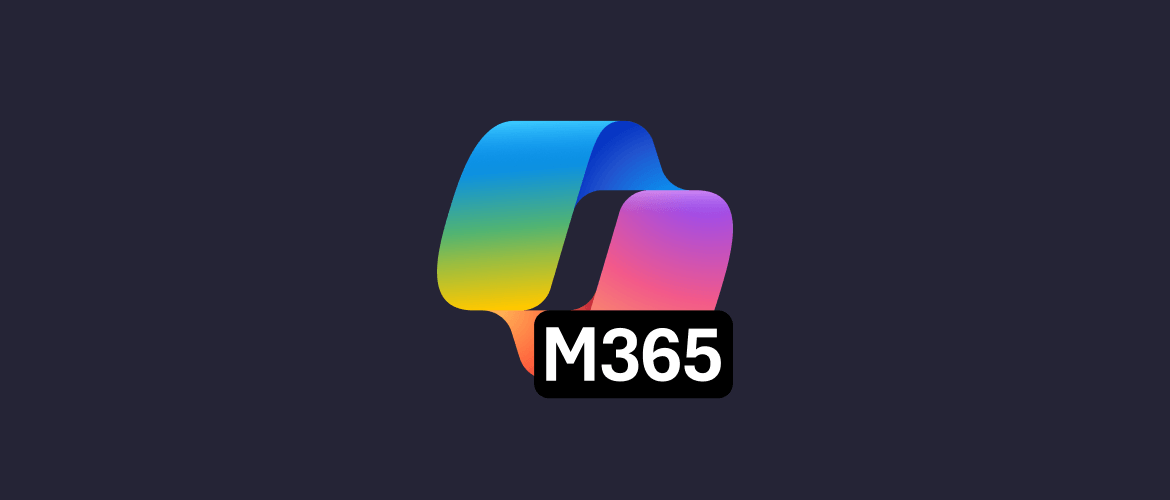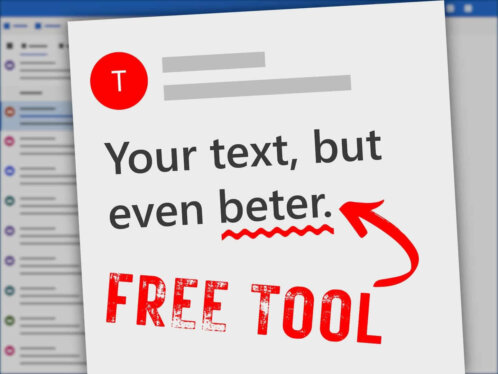Still just using Microsoft 365 for Word, Excel and email?
You’re not alone - but you’re definitely missing out.
Most small businesses are sitting on a goldmine of productivity tools, clever automations, and built-in security features…and barely scratching the surface.
In January 2024, Microsoft reported it had reached 400 million Microsoft 365 paid seats worldwide - yet most SMEs only use basic apps, leaving vast features untouched.
That’s not a dig - it’s just the reality when you’re juggling 10 priorities and the IT setup “mostly works”.
But here’s the thing:
Microsoft 365 has so much more to offer, and you’re already paying for it.
In this article, we’ll show you some smart, simple ways to get more out of Microsoft 365 - without the jargon, overwhelm, or eye-watering consultancy fees.
Whether you’re an SME owner, office manager or the unofficial “tech person” in your team, these tips are designed to save you time, boost security, and make your day run that little bit smoother.
Let’s dive into some Microsoft 365 tips for SMEs and unlock the good stuff you’ve already got.
What is Microsoft 365?
Let’s clear something up first:
Microsoft 365 isn’t just the latest version of Word and Excel.
It’s a full productivity suite - cloud-based, always up to date, and packed with tools that can seriously streamline the way your business works 😊
At its core, Microsoft 365 gives you the essentials:
- Outlook for email and calendars
- Word, Excel, and PowerPoint for documents, data and presentations
- Teams for chat, video calls and collaboration
- OneDrive and SharePoint for file storage and sharing
- Power Platform (like Power Automate and Power BI) for clever automations and data insights
Then there’s Copilot, your AI-powered assistant for drafting emails, summarising meetings, generating reports, and automating repetitive writing tasks in seconds 🤖
But here’s where it really shines:
Everything is connected, secure, and accessible from anywhere.
That means your team can collaborate in real time, stay productive whether they’re in the office or on the go, and protect their data without needing an IT degree 😅
For SMEs, it’s a bit of a no-brainer.
One monthly licence. One login. A whole toolkit to run your business smarter.
The best part?
Most of the clever stuff is already included - you just need to know where to look 😉
Why do SMEs Rely on It?
To keep it simple, because it just works - and it works everywhere 🙌
Small and medium-sized businesses love Microsoft 365 for one big reason: it’s familiar, flexible, and (mostly) fuss-free.
There are more than 11 million SMEs that now rely on Microsoft 365 solutions to help them achieve more than ever. (Microsoft 365 blog)
It gives teams the tools they already know (Outlook, Word, Excel) and wraps them in a cloud-powered package that’s easy to scale, easy to secure, and easy to access from just about anywhere 😎
For SMEs without in-house IT teams, that’s gold.
You don’t need a full-time tech person to keep things running.
Microsoft 365 handles the updates, backs up your files, and keeps everything connected - whether your team’s in the office, at home, or halfway up a hotel fire escape trying to fix the Wi-Fi. (we’ve all been there) 😅
Here’s why it’s a go-to choice for growing businesses:
- It’s cloud-based - so your team can work from anywhere
- It’s secure - with built-in protections like MFA (Multi-Factor Authentication) and encryption
- It’s collaborative - with real-time editing in Teams, Word, and Excel
- It’s scalable - add or remove users as your team changes
- It’s cost-effective - everything under one licence, one bill
Plus, most people already know how to use it, which means less training, fewer “how do I open this?” emails, and more time spent doing actual work.
For busy SMEs trying to stay efficient, productive, and secure without overcomplicating things, Microsoft 365 is the toolkit that ticks all the boxes.
Common Microsoft 365 Pitfalls for Small Businesses
Here are some common pitfalls for small businesses when using Microsoft 365:
No Real File Management
We get it - files are everywhere.
On desktops, in inboxes, maybe a “Shared” folder called “New Folder (2)” 🙃
Without proper use of OneDrive or SharePoint, file chaos reigns. That chaos costs time, causes errors, and makes onboarding new team members a nightmare.
Ignoring the Built-In Security Features
Microsoft 365 includes powerful security tools like Multi-Factor Authentication (MFA), conditional access, and encryption - but many SMEs don’t turn them on.
Whether it’s a case of “we’ll do it later” or “we didn’t know that was included”, ignoring these features leaves the door wide open 🫣
Research by Microsoft shows that enabling MFA can block more than 99% of account compromise attacks.
Yet many SMEs still haven’t turned it on.
Paying for Duplicate Tools
It’s not uncommon for businesses to pay for Zoom and Teams, Dropbox and OneDrive, Trello and Planner - when Microsoft 365 already covers the same ground.
Streamlining tools not only saves money but simplifies how your team works.
Underusing Microsoft Teams
Many SMEs use Teams like a fancier version of Skype - just chat and video calls.
But Teams can be a central hub for file sharing, task tracking, app integrations, and real-time collaboration.
If you’re only using it to ping “Got a sec?” messages, you’re missing the point 🤨
Letting Everyone Be an Admin
It’s all fun and games until someone accidentally deletes a SharePoint site or invites an external guest to your HR files.
(☝️ seriously, this happens)
User permissions in Microsoft 365 exist for a reason. Not everyone needs the keys to the kingdom
No Standard Naming Conventions
If your file list looks like:
- Final_Proposal_V2
- Final_Proposal_V2_REAL
- Final_Proposal_V2_UseThisOne
It might be time to create some shared best practices 🫣
Without naming conventions, search becomes a nightmare and mistakes are inevitable.
Not Backing Up Microsoft 365
Yes, your data lives in the cloud - but that doesn’t mean it’s backed up in the way most businesses assume.
Microsoft offers redundancy and recovery for short-term loss, but it’s not the same as having a proper backup strategy.
If a file’s deleted by accident or a rogue employee wipes data, you may be out of luck.
No Training or Onboarding Around It
New team member?
Great! Now let’s leave them to figure out Teams, SharePoint, and Planner on their own... 😬
Even just an hour of onboarding or a shared “How We Use Microsoft 365” doc can massively reduce support tickets, improve efficiency, and lower your blood pressure (seriously, we checked.)
Everyday Microsoft 365 Tips for SMEs
🔐
Turn on Multi-Factor Authentication
If you only do one thing after reading this article 🙏 make it this.
(pretty please with a cherry on top 🍒)
MFA adds a second layer of protection (like a phone notification or code) when logging in. It’s built into Microsoft 365, it’s easy to set up, and it blocks 99% of common cyber attacks.
No brainer.
☁️
Share and Sync Files with OneDrive & SharePoint
Still emailing attachments around?
Time to upgrade.
Store your files in OneDrive or SharePoint and you’ll get real-time co-authoring, automatic backups, and anywhere-access.
The Total Economic Impact Of Microsoft 365 For Business report, released in 2024, shows that by using collaboration tools, each user can save 1 hour per week and an additional 0.5 hours by using cloud file storage capabilities.
Less clutter, fewer “Is this the latest version?” questions.
🧑💻
Collaborate Better in Microsoft Teams
Teams isn’t just for video calls.
- Use channels to organise work by department or project.
- Share files directly in conversations.
- Pin important posts.
- Integrate tools like Planner or OneNote.
💡 Bonus tip
Stop replying to every message in the main chat.
Threads are your friend 😅
In 2024, Microsoft Teams daily active users reached 320 million and small businesses make up over 20 percent of that growth (Business of Apps)
✅
Track To-Dos with Microsoft Planner & To Do
Planner is like a built-in Trello board - great for team tasks.
Microsoft To Do is your personal list, perfect for prioritising daily work. Both tools sync across devices and plug right into Teams.
It’s task tracking without the faff.
🤖
Automate Admin Tasks with Power Automate
Got a process that’s boring, repetitive, or wildly inefficient?
Power Automate can probably fix it.
Examples - auto-save email attachments, notify you when a file changes, or push form submissions into a spreadsheet.
Set it and forget it.
🧠
Get Insightful with Power BI
Turn your Excel data into beautiful dashboards with Power BI.
Whether it’s sales tracking, project performance, or staff utilisation, Power BI makes your numbers visual - and way easier to act on.
Great for board meetings.
Or bragging rights 😉
📅
Streamline Scheduling with Outlook & Bookings
Trying to arrange a meeting via email is the slowest game of tennis ever.
Use Outlook’s Scheduling Assistant or Microsoft Bookings to let people choose a time that works.
It syncs with your calendar, avoids clashes, and saves about 12 emails per meeting.
🔄
Save the Day with Version History & AutoSave
Made a mistake? Deleted half the document?
Don’t panic - just right-click and restore a previous version. Version History and AutoSave (when files are saved in OneDrive or SharePoint) are your safety net.
Total lifesavers 🛟
Bonus Microsoft 365 Tips for Better Team Adoption
You can have the fanciest tech in the world - but if your team doesn’t use it (or uses it badly 😬), it won’t deliver the value you’re paying for.
Good adoption doesn’t need a 50-slide training deck - just a few simple wins that make every day work easier.
Here’s how to get everyone on board:
Start with Quick Wins
Look for small changes that make a big difference:
- Show the team how to co-edit in Word or Excel (no more “final_FINAL_revised_v3.docx”)
- Set up a shared Planner board for team to-dos
- Create a “Quick Links” tab in Teams for key documents or apps
- Turn on version history and show people how to restore files
These build confidence - and reduce the number of times someone asks, “Can you resend that file?”
Build Microsoft 365 into Your Onboarding
Make sure new starters hit the ground running by:
- Giving them a 10-minute walk-through of how your business uses Teams, SharePoint, and OneDrive
- Sharing a “How We Use Microsoft 365” doc (simple, not scary)
- Assigning them a test task in Planner so they get hands-on practice
The earlier they get comfortable, the fewer bad habits creep in 🙂
Use Templates, Naming Conventions & “How We Work” Docs
Set the standard or expect chaos:
- Create templates for common files: proposals, reports, quotes
- Agree on naming conventions like “ClientName_Project_Date”
- Share a one-pager of do’s and don’ts for Teams and file storage (e.g. “No files called ‘new-new.docx’ please 😅”)
- Consistency saves time, improves searchability, and avoids version mix-ups.
Get these basics in place, and you’ll turn Microsoft 365 from “just another tool” into a smooth, shared way of working.
Even the least techy team members will start saying things like “I’ve popped that in the SharePoint” before you know it 😉
What SMEs Get Wrong About Microsoft 365
(Plus how to fix it without a total system overhaul)
Microsoft 365 is brilliant but let’s be honest, it doesn’t always feel that way.
Especially, if you’re a small business juggling competing tools, tight budgets, and zero time to “optimise your digital workplace” (whatever that means 🙄).
Here are a few common misconceptions we hear - and how to set the record straight:
“We’re only a small team and we don’t need all those features.”
Actually, smaller teams benefit even more.
Automations save admin time, shared workspaces cut down on confusion, and built-in security keeps your business safe - without needing an IT department.
💡 It's not about team size; it’s about working smarter.
“It’s already set up and we just leave it as it is.”
If no one’s reviewed your setup since you first logged in, chances are you’re missing out.
Files might be everywhere. Permissions may be wide open.
That “General” channel in Teams?
Probably doing too much heavy lifting.
Small tweaks = big wins.
“We use Google Drive/Zoom/Slack already and we don’t want to complicate things.”
Totally fair.
But if you’re using Microsoft 365 and those other tools, you’re paying twice - and confusing your team in the process.
Microsoft 365 already includes cloud storage, chat, meetings, project boards and more.
It’s not about doing more; it’s about simplifying.
“We’d need to start from scratch to do it properly.”
Nope.
Most fixes are small and incremental:
- Turning on MFA
- Restructuring Teams channels
- Creating shared folders in OneDrive
- Showing staff how to co-edit a doc
You don’t need a digital transformation consultant. You just need to take one step forward.
The good news?
Microsoft 365 is flexible. You can improve how you use it gradually. One feature, one process, one habit at a time. No big bang. No disruption.
Just steady progress that makes life easier for everyone 😊
What to Do Next
Feeling inspired? Overwhelmed? Mildly annoyed you’ve been underusing Microsoft 365 for years? 😅
Whatever the emotion, the good news is this:
You can start improving things today, without a massive overhaul or a 10-part training series.
Here’s how to get moving:
#1 Review What You’re Using
Make a quick list of what your team actually uses in Microsoft 365.
Email? Word? Teams for calls?
That’s your starting point.
You don’t need to fix what isn’t broken - just build on it.
#2 Choose 2–3 Features to Explore
Pick a few tools from this article that caught your eye - like Planner for tasks, OneDrive for file storage, or Power Automate for admin time-savers.
Try them out.
Set up a mini test with a small team.
Keep it simple.
#3 Book Time for a Team Tune-Up
Block out an hour to tidy up Teams channels, agree on file naming, or show your team how to restore previous versions.
It doesn’t need to be perfect - just clearer than “final-final-v3_USE_THIS_ONE”.
#4 Don’t Be Afraid to Ask for Help
You don’t have to figure this out alone.
Whether it’s training, security setup, or just making Microsoft 365 less annoying, we’re here for it.
At Beacon, we help SMEs get the most out of the tools they already have - with no tech snobbery (we promise) 😁
Just a few small steps can make your day-to-day smoother, safer, and way less reliant on “the person who knows how to do that thing in Excel”.
Final Thoughts
Microsoft 365 isn’t just a subscription - it’s a seriously powerful toolkit for small businesses.
The problem? Most SMEs are only using a tiny fraction of what it can do.
But it doesn’t have to stay that way.
With just a few smart tweaks - better file management, a bit of automation, and stronger security - you can turn Microsoft 365 into the engine that powers your team’s productivity, protects your data, and simplifies your workday 😊
Plus, you don’t have to do it alone.
We help businesses like yours get the best from the tools they already use.
Whether it’s setting up Teams the right way, training your team on Planner, or tightening your security setup - we’ve got your back.
👉 Want to get more from Microsoft 365? Let’s talk - no jargon, no pressure, just helpful advice.
We hope you’ve enjoyed our Microsoft 365 tips for SMEs. Let’s make your tech work smarter, not harder.